Excellent terminal emulator
PuTTY is an open-source terminal emulator tool that works with networks: file transfer protocol client, secure shell, secure copy protocol, and Telnet. PuTTY is developed by Simon Tatham and was originally created for Microsoft Windows PC operating systems. The network client is now available on Apple Mac and Linux computers and laptops.
Why is PuTTY used?
PuTTY is a highly configurable SSH client. The software can connect to remote servers to securely transfer data through the network. Telnet connections came before SSH and the latter was created to relieve the issues that people were experiencing as a result of Telnet arrangements. Fundamentally, Telnet and SSH perform similarly. They both send and receive information by accessing distant devices through linkages.
Telnet came first. Initially, two computers could connect and control one another. The issues would arise when an unknown participant would engage in the interaction and invade the developers’ privacy. The SSH is known as the secure shell system because the structure disabled unidentified parties’ interferences by essentially double-locking the data. PuTTY performs with both of the aforementioned communication methods.
There is a multitude of SSH clients available to Mac OS X users; PuTTY was one of the most sought after as the software includes alert alterations, automatic login facilitations, cursor configurations, keyboard constructions, mouse and trackpad actions, proxy setups, session operations, terminal window restructuring, etc. The Windows PC community has had access to the emulator before the integration into Linux and Mac OSX systems.
How do I SSH on a Mac?
PuTTY is only accessible on the versions of Mac OS X or more recent. This is an impressive addition to the Mac archive as there are network managers and programmers that desired an improved support system for FTP and Telnet linkages within the Mac environment. SSH servers could be used before PuTTY was introduced to Apple machines.
While there are default and already installed SSH clients within the Mac computers and laptops, the applications do not offer the capabilities and reputation that PuTTY does; the FTP, SCP, SSH, and Telnet client can maintain an active connection between devices that are not in the same vicinity, while the alternative applications cannot.
PuTTY is an efficient SSH client. With terminal commands, people can edit, navigate, and manipulate server files by managing and transferring them along with other commands. Each operating systems’ command-line controls manage information with different key actions: ‘ls’ lists the directory.
Additionally, ‘cd’ will change the index to that file path, ‘cd..’ will go up a directory, ‘cp’ will copy a file, ‘man’ will open up the manual, ‘mkdir’ will create a new directory, ‘touch’ will change or create a file, ‘mv’ will move a file from one location another, ‘rm’ will remove a file, ‘rmdir’ will remove a directory, and ‘wget’ will grab and download files from networks.
Where is PuTTY installed in Mac?
The ability for developers and programmers to use an SSH command line within the PuTTY tool on Mac operating systems is now available. Along with SSH server capabilities, PuTTY is an FTP client: file transfer protocol. The FTP method includes a host computer client and a remote server. PuTTY is an FTP client that can transfer computer files to a server by providing a username and password within a network.
Once people install PuTTY, a notification may arise to inform the consumers that download PuTTY that an app is attempting to be opened from the internet; press ‘Open’ to continue into PuTTY for Mac operating systems.
Users may need to navigate to ‘System Preferences’ and locate ‘Security & Privacy’ in the upper portion of the window. Within the ‘General’ tab, click on the button ‘Open Anyway’ next to the PuTTY notification.
Can we use PuTTY in Mac?
Once the program opens, people can explore the intuitive user interface. The title ‘PuTTY Configuration’ will be labeled on the upper line alongside the exit, minimize, and expand commands. The left panel is labeled ‘Category’.
Within the pillar are the sets ‘Session’, ‘Terminal’, ‘Window’, and ‘Connection’ along with the subsets ‘Logging’, ‘Keyboard’, ‘Bell’, ‘Features’, ‘Appearance’, ‘Behavior’, ‘Translation’, ‘Selection’, ‘Colours’, ‘Fonts’, ‘Data’, ‘Proxy’, ‘Telnet’, ‘Rlogin’, ‘SSH’, and ‘Serial’ beneath the corresponding categories.
‘Basic options for your PuTTY session’ is written in the upper-middle section of the UI with ‘Specify the destination you want to connect to’ labeled below that; place the hostname or IP address in the encasement that follows. Beside the rectangle is the space to specify the preferred port. Select the connection type: ‘Raw’, ‘Rlogin’, ‘Serial’, ‘SSH’, or ‘Telnet’.
The options to delete, load, or save a session are located within the center. The saved sessions will be listed; on the right side, there are the buttons: ‘Delete’, ‘Load’, and ‘Save’. On the lower part of the UI the choices to close the window on exit are ‘Always’, ‘Never’, or ‘Only on clean exit’. Choose only one selection. ‘About’, ‘Open’, and ‘Cancel’ line the bottom of the window.
Keep connections with other clients
Terminal is the default emulator that is embedded in Apple computers and laptops. iTerm has a user interface comparable to the appearance of the PuTTY UI. The two aforementioned alternate applications are free software options along with Chrome Secure Shell, Hyper, OpenSSH, and ZOC.
Secure SSH connections
PuTTY performs network protocols: FTP, SCP, SSH, and Telnet. This framework can help admin and programmers in safely editing, transferring, and managing files between two remote locations. Developer teams often regard PuTTY as the best utility management tool that people can find.
While the Mac along with the Unix and Linux server are newer than the Windows version, there are still updates provided that allow consumers to have improved experiences. The most recent specs will be available on websites and can be found by searching ‘PuTTY updates for Mac’ on the web.



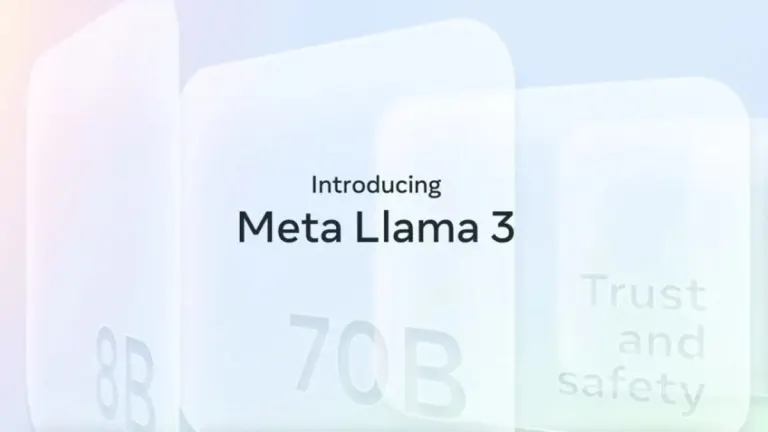

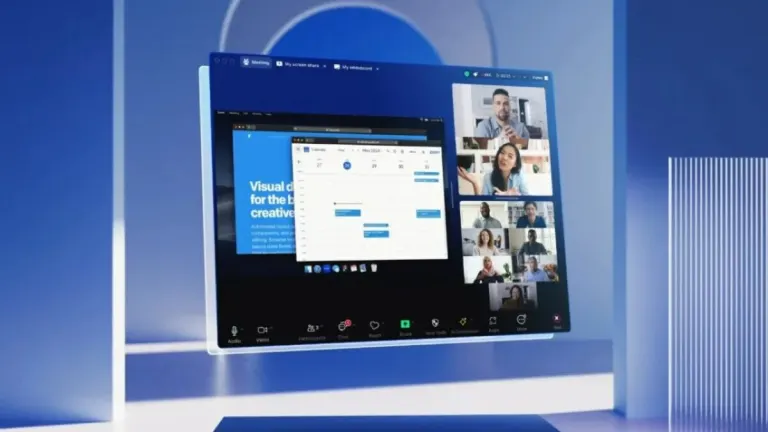

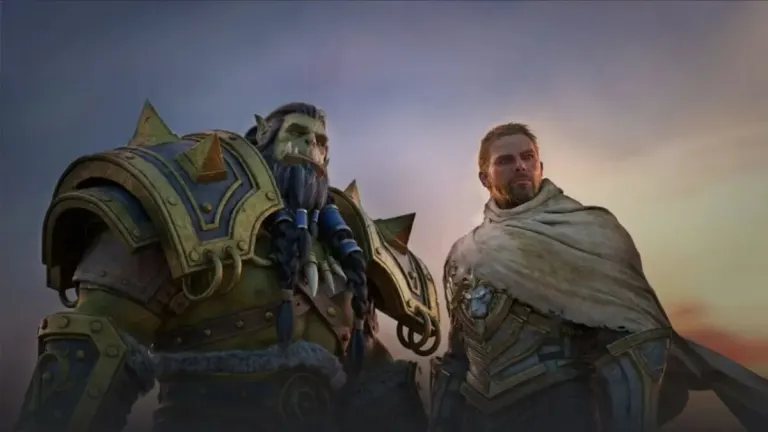

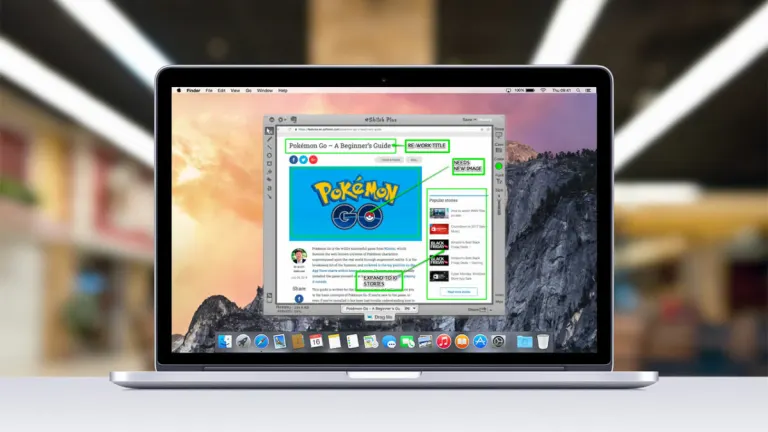
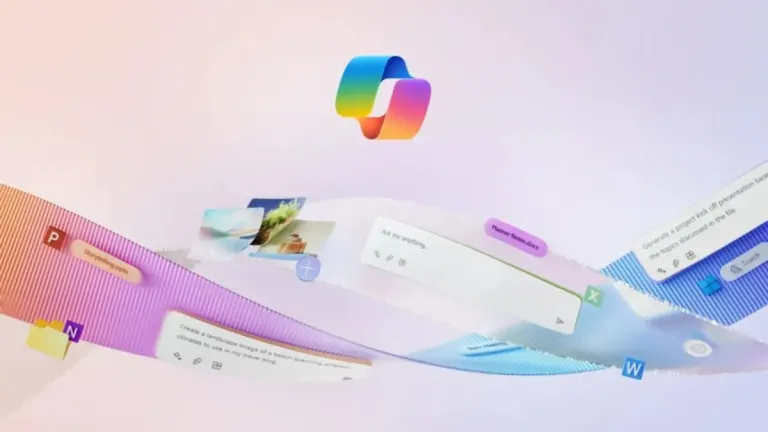
User reviews about PuTTY
by Henry Culpepper
I downloaded and updated system preferences to allow it to run. I then had to restore my Mac after it locked up. Then had to pay again for the app. Then I find it does not even run. I need a refund for the 2 times I paid for this useless app. More
by Scott Blundell
I could not even get it to run on my Mac. I want a refund! Do not buy the product.